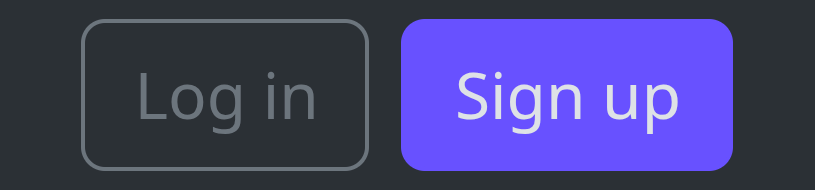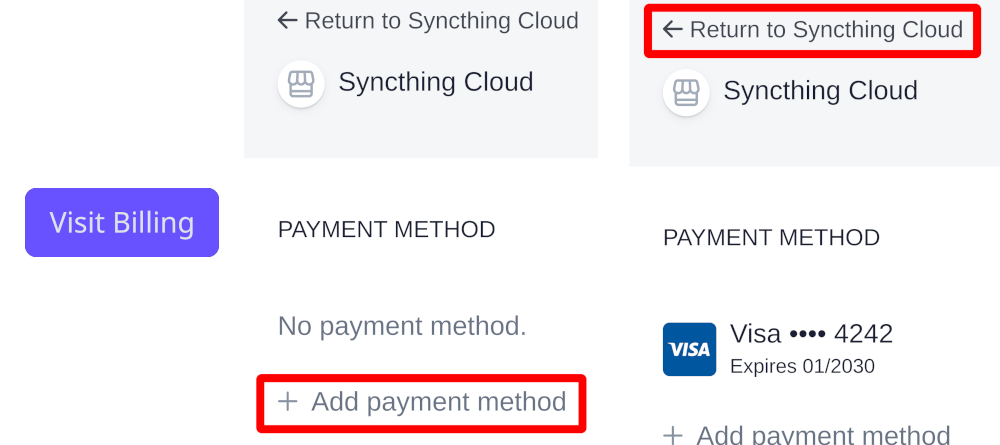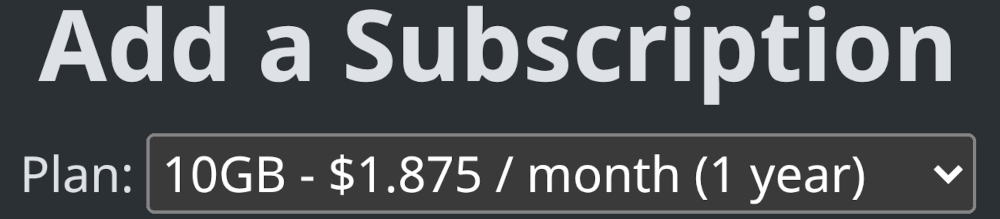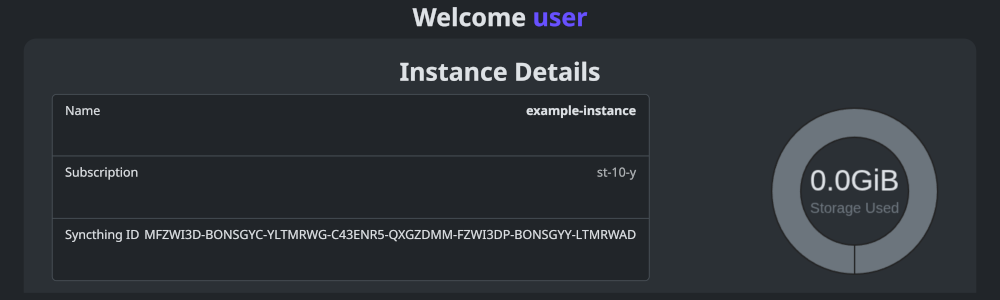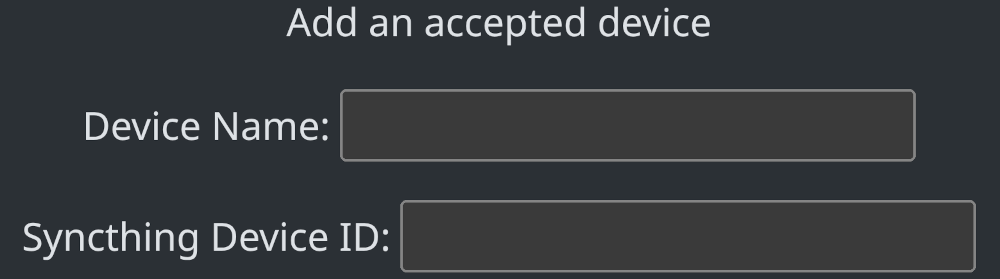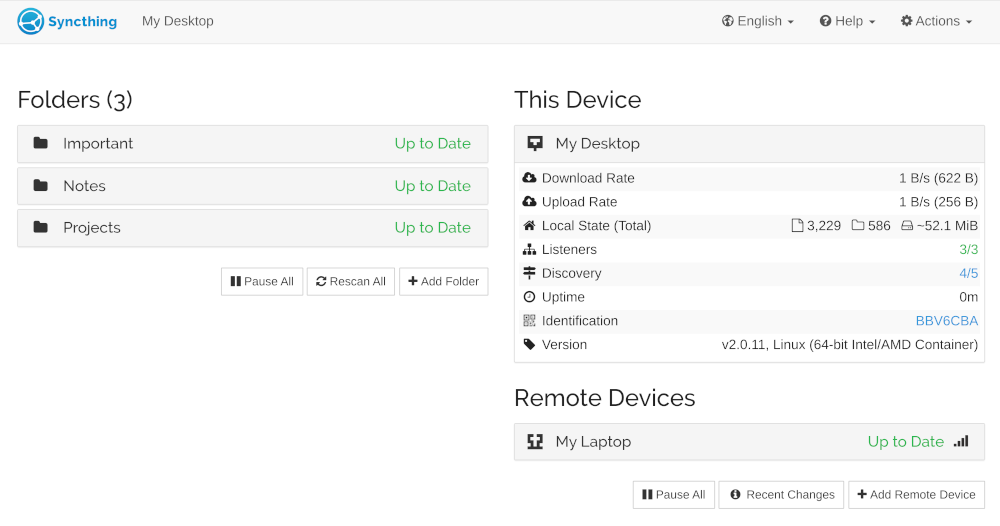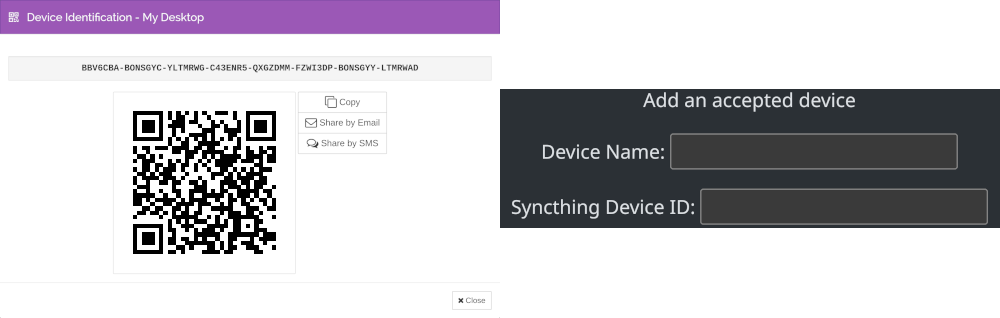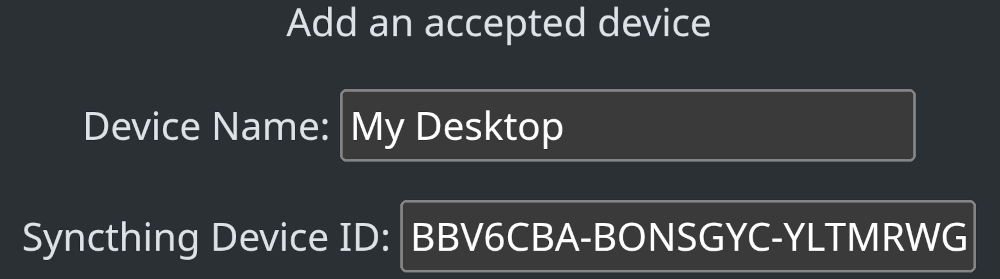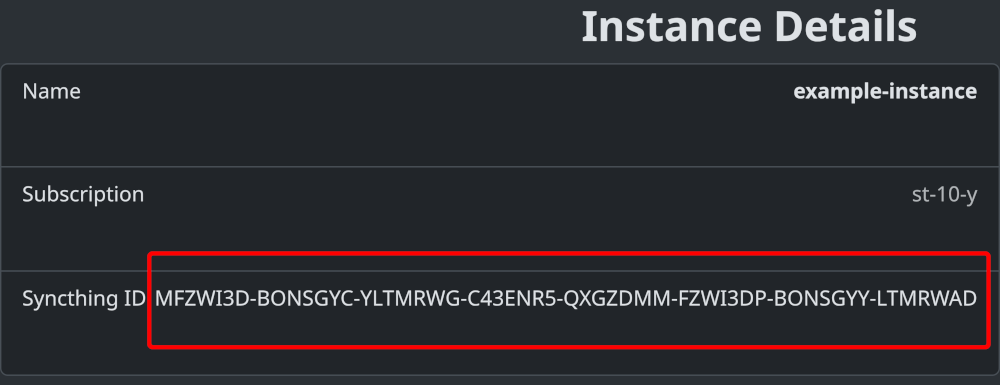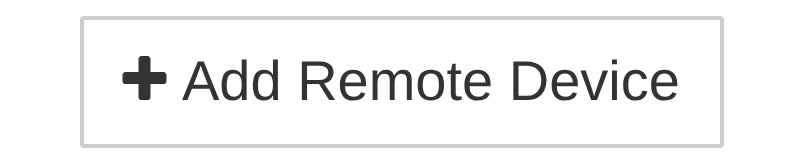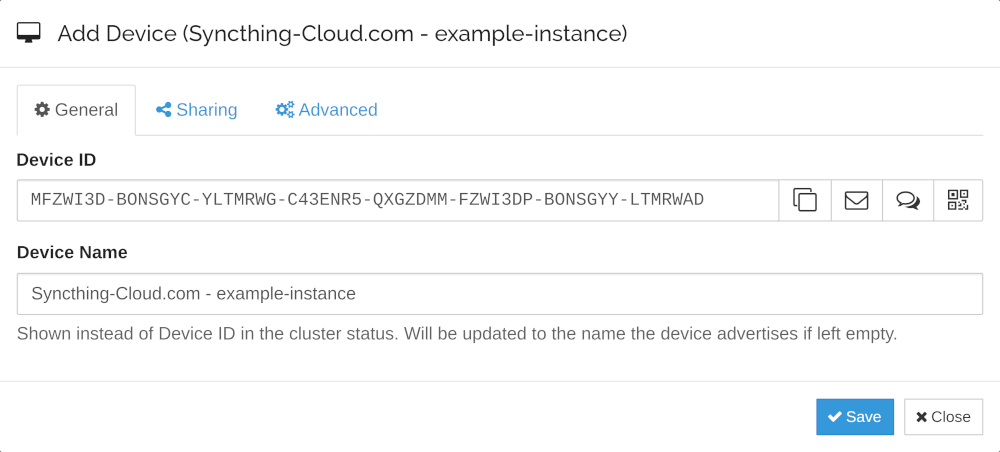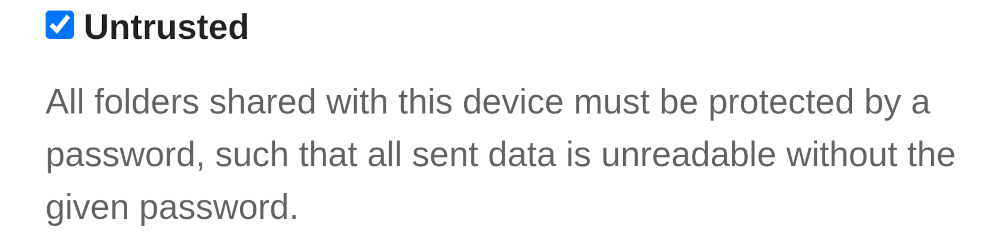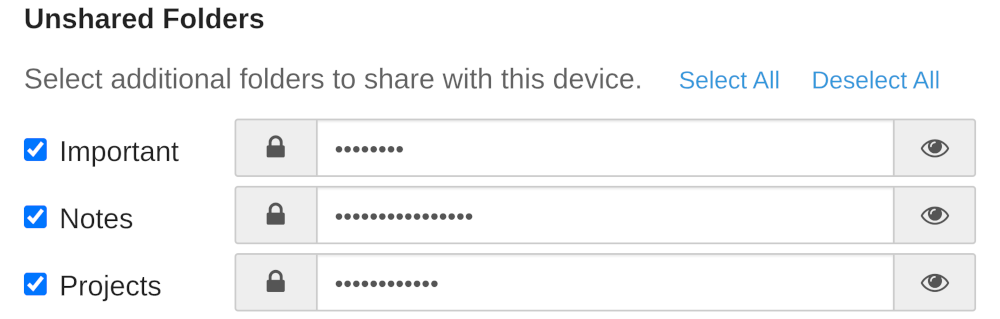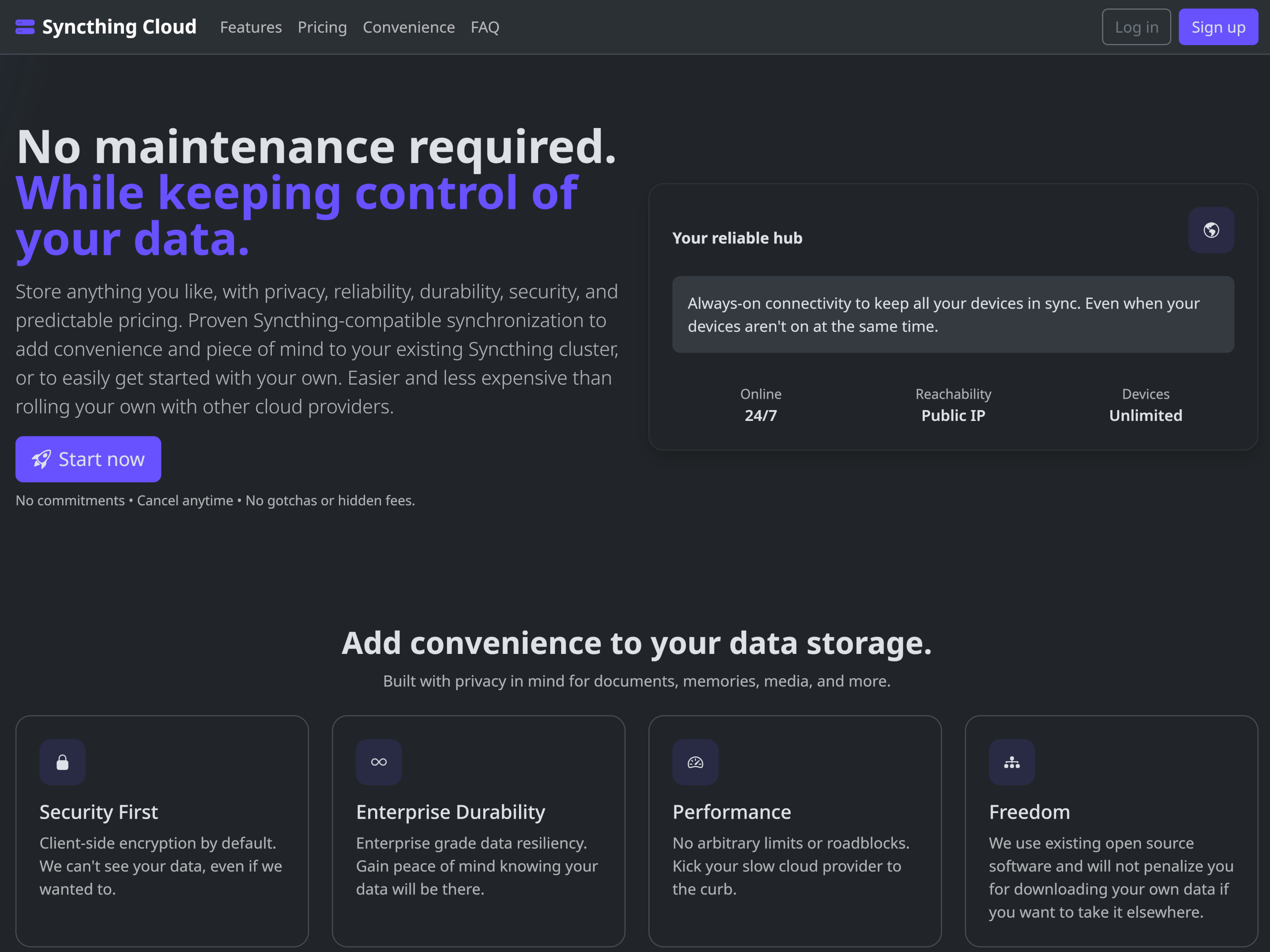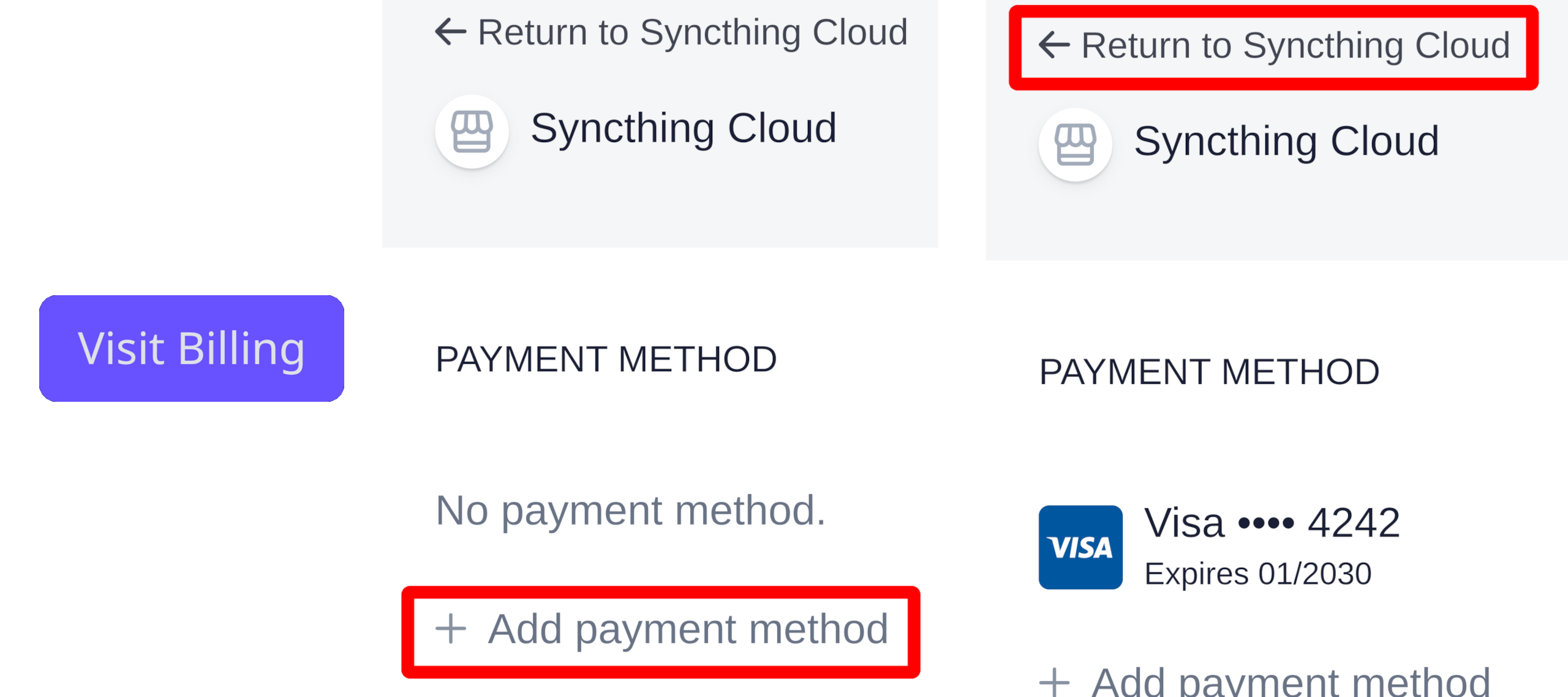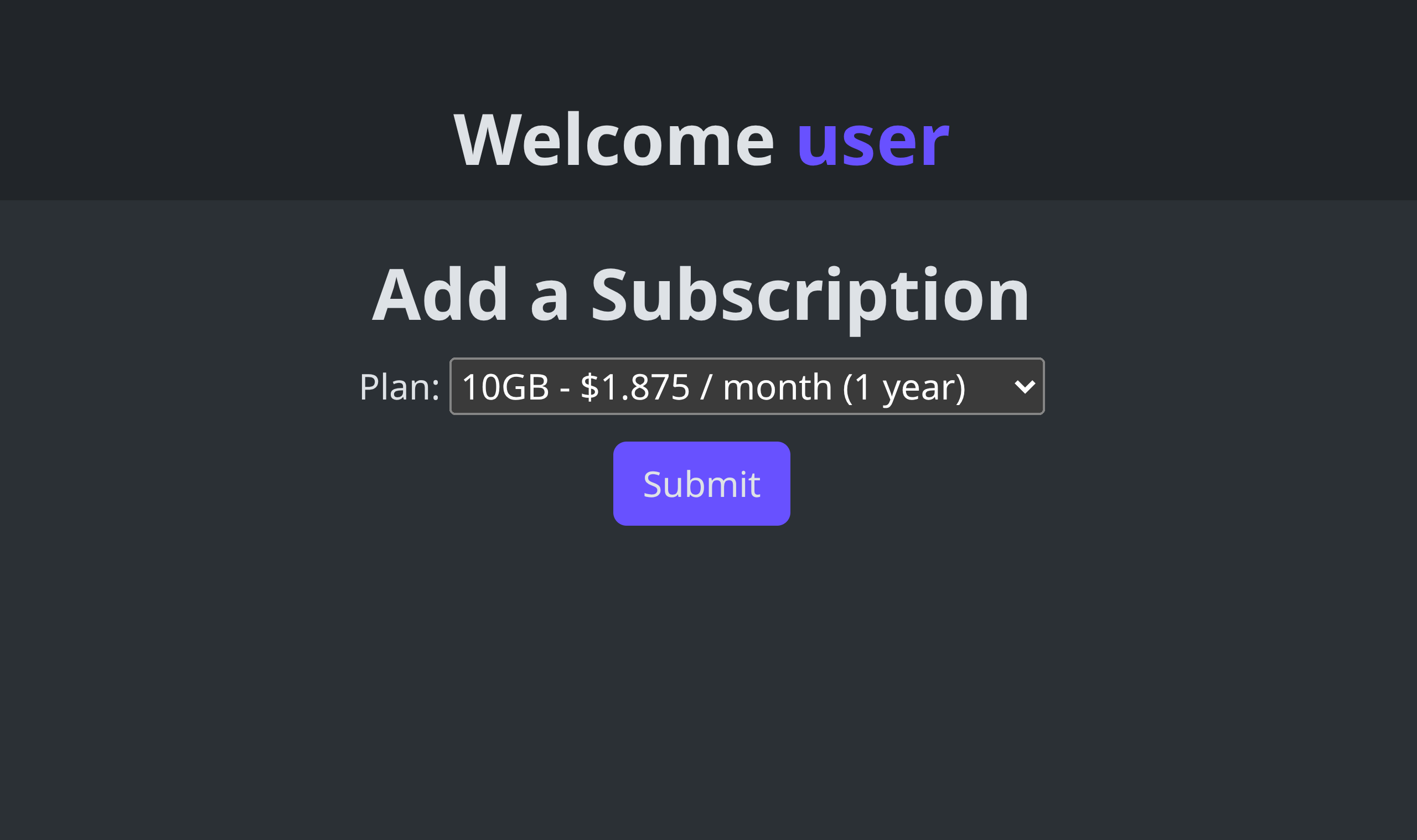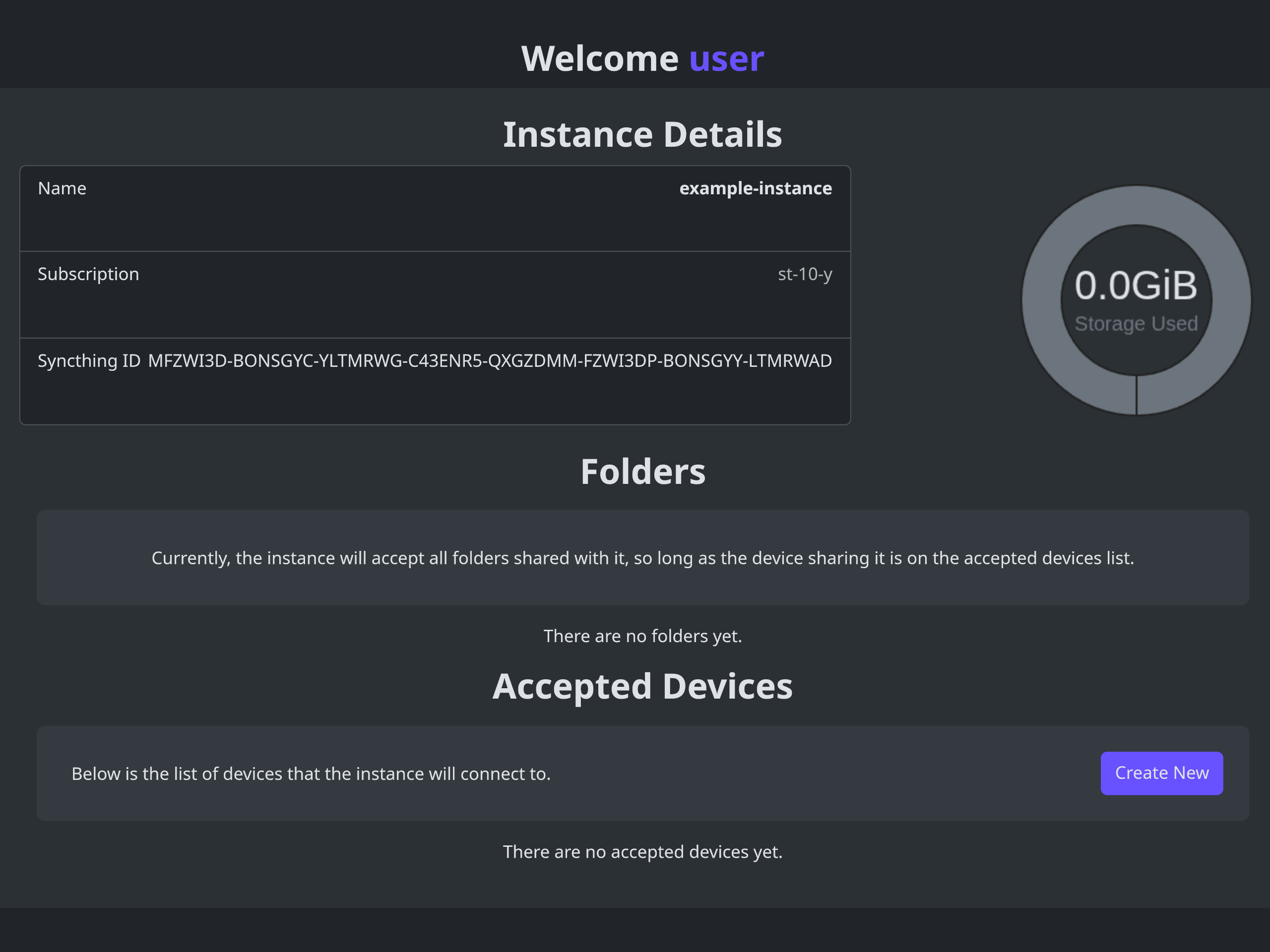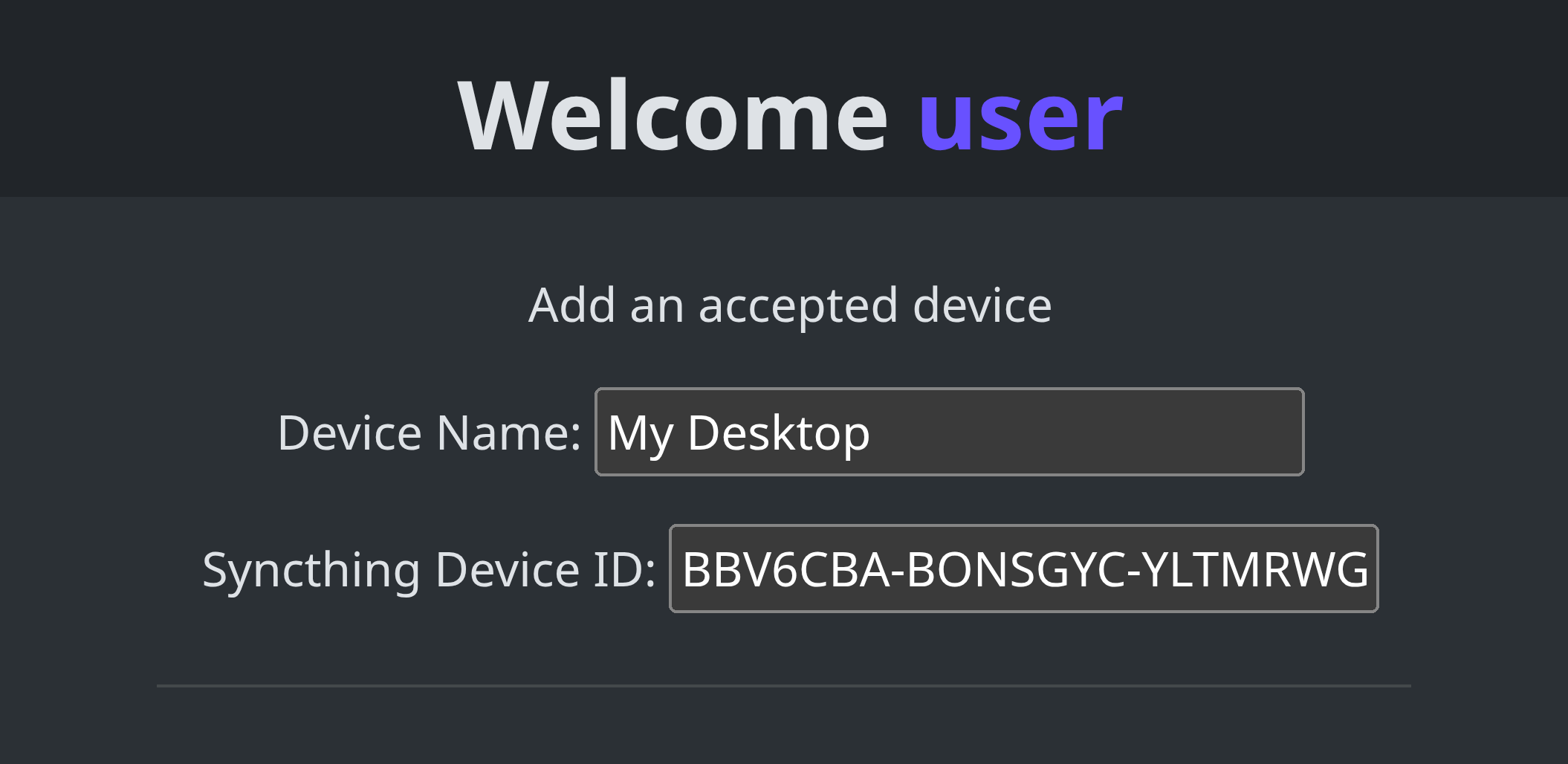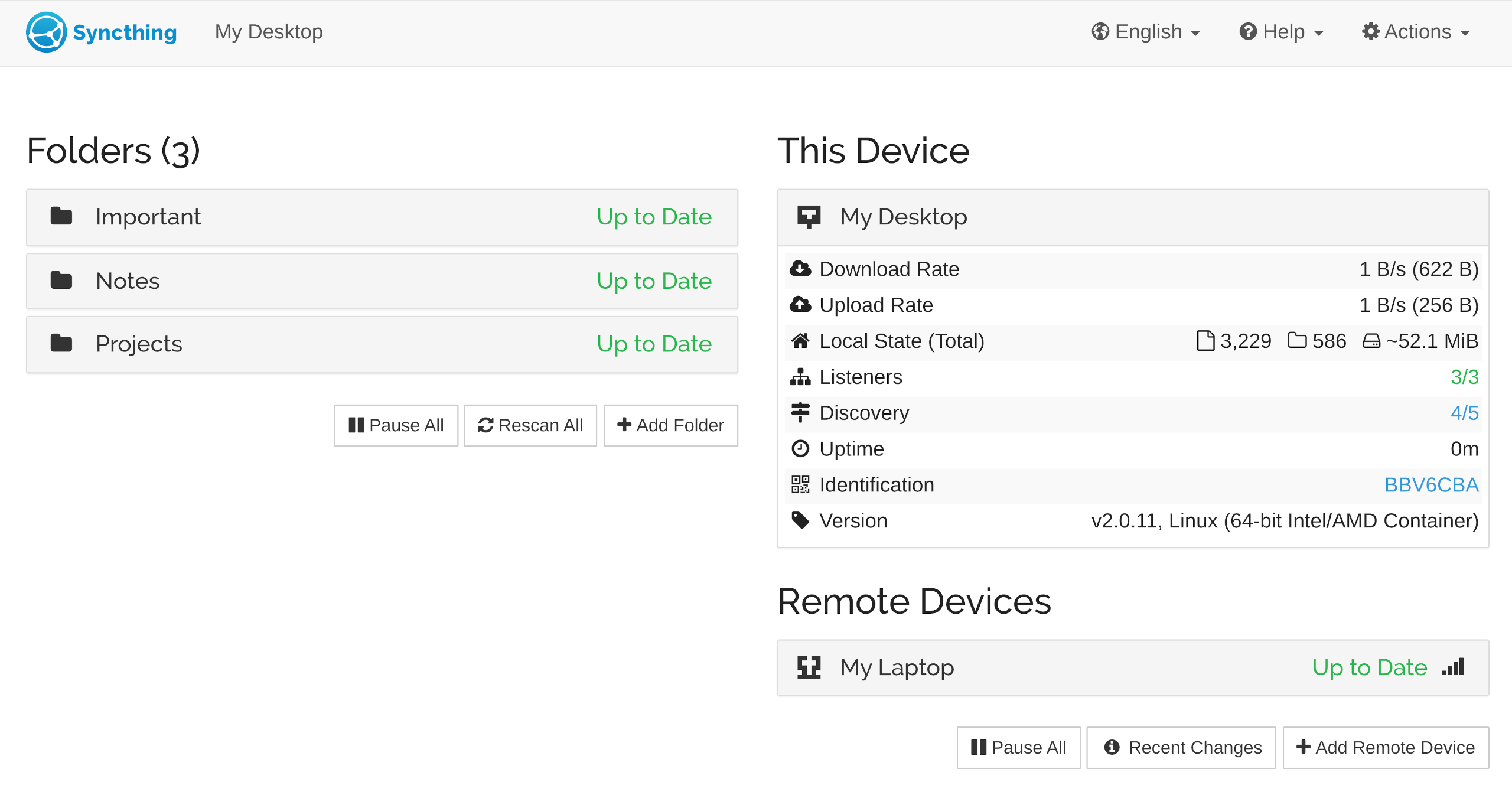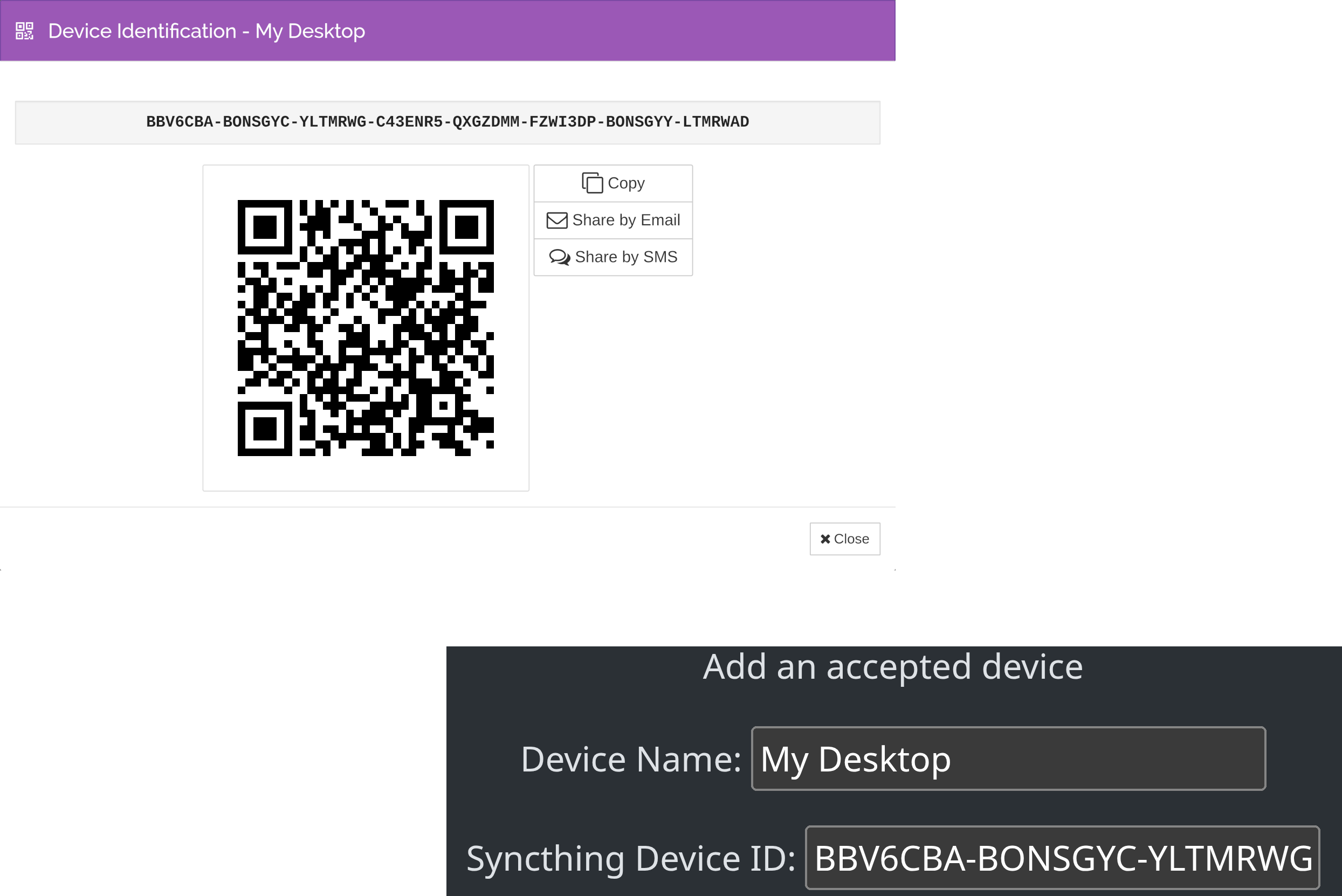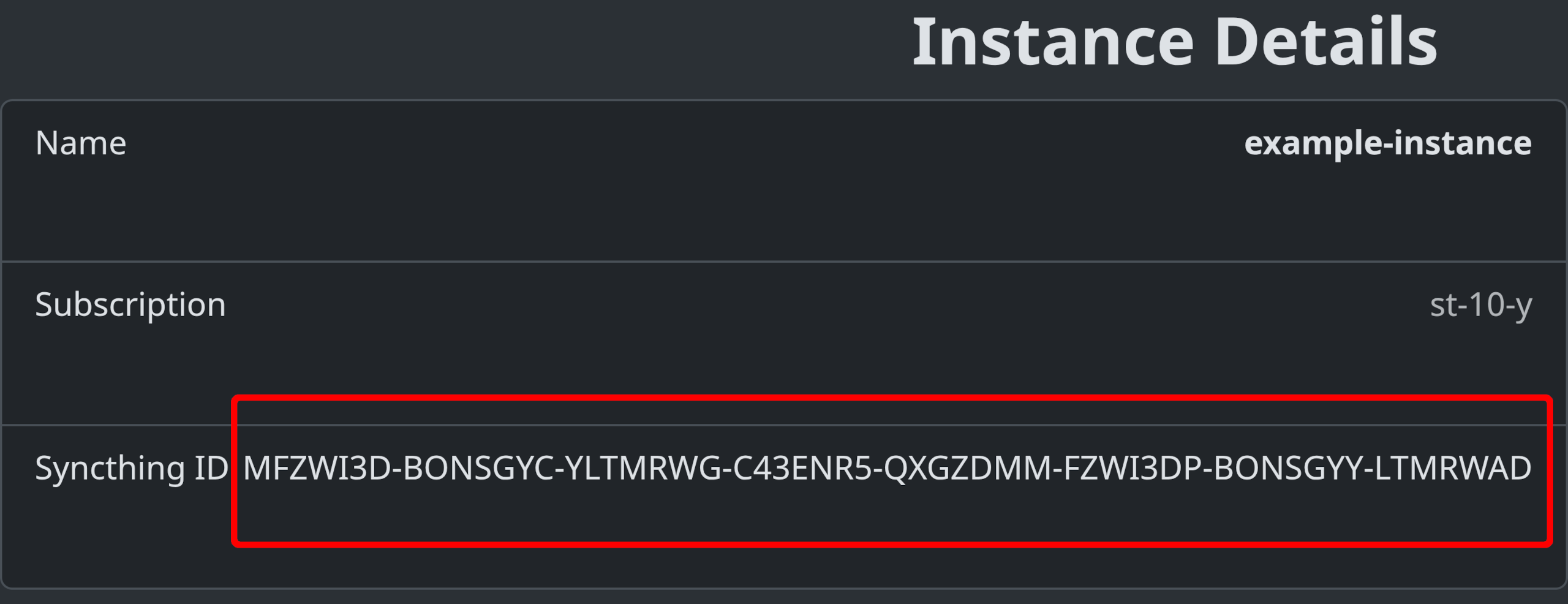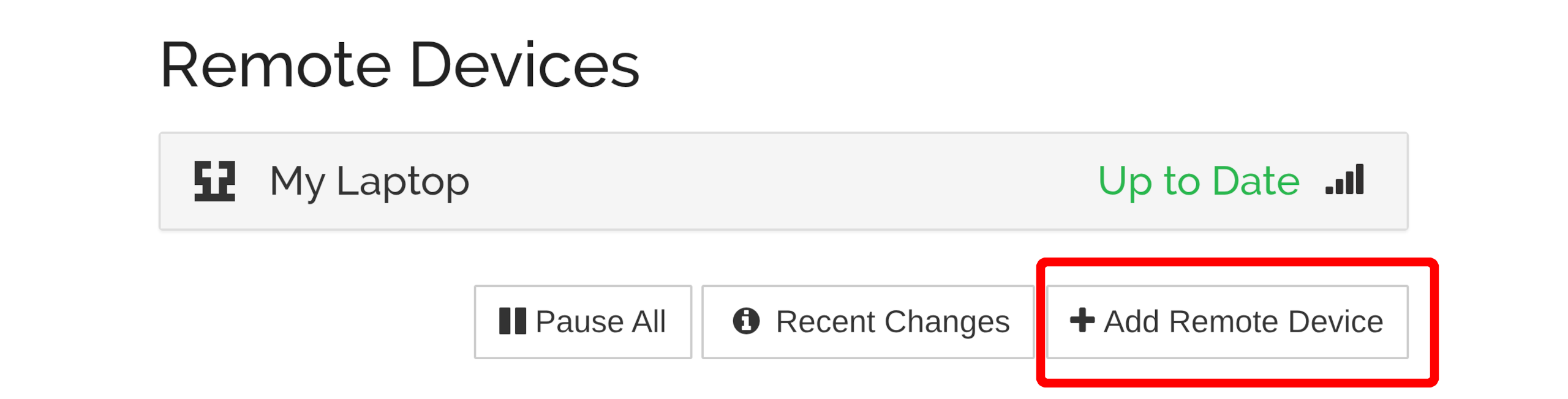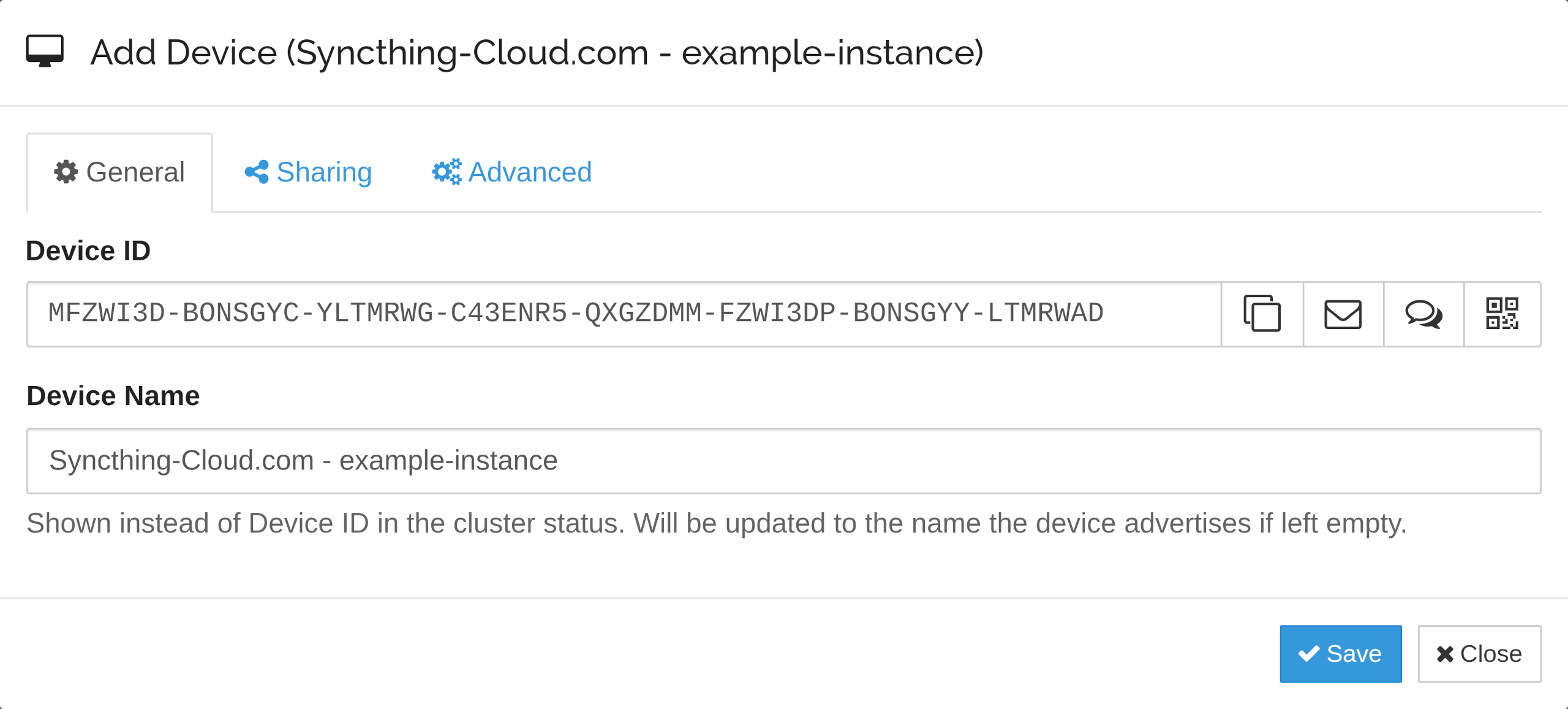Syncthing Cloud - Setup Guide
Follow these steps to connect your local device to Syncthing Cloud securely.
Having trouble? Contact our support team for help.
Step 1: Signup/Login Syncthing Cloud
Step 2: Add Billing Info Syncthing Cloud
Step 3: Pick a Plan Syncthing Cloud
Step 4: Go to Instance Details Syncthing Cloud
After subscribing, your new Syncthing Cloud instance will be assigned a randomly generated name and added to the Instances page. Click the name to pull up the instance detail page. This is where you'll find its device ID and manage its settings.
Step 5: Add New Accepted Device Syncthing Cloud
Step 6: Access Local Syncthing Local Device
Now, open the web interface for your local Syncthing running on your device.
The default address is typically http://127.0.0.1:8384/
Step 7: Paste Local ID into Syncthing Cloud Syncthing Cloud
Step 8: Save the New Device Syncthing Cloud
Step 9: Copy Instance ID Syncthing Cloud
Step 10: Add Remote Instance to Local Syncthing Local Device
Step 11: Paste Instance ID Local Device
Step 12: Set Device as "Untrusted" Local Device
Step 13: Configure Sharing & Encryption Local Device
Go to the Sharing tab. Here, you can select the local folders you'd like to store on Syncthing Cloud. Click "Save" to add the device and begin syncing the selected folders.
IMPORTANT
When you share a folder with Syncthing Cloud, you MUST enter an encryption password. This password MUST be the same for all devices that connect to this Syncthing Cloud folder. Failure to configure this properly will result in rejected transfers.
Final Step: Repeat for All Devices
You're all set! The final step is to repeat this process with all your other personal devices.
- Add each new device to your Syncthing Cloud instance (Steps 5-8).
- Add the Syncthing Cloud instance to each new device (Steps 9-13).
- Remember to use the exact same encryption password for all shared folders.